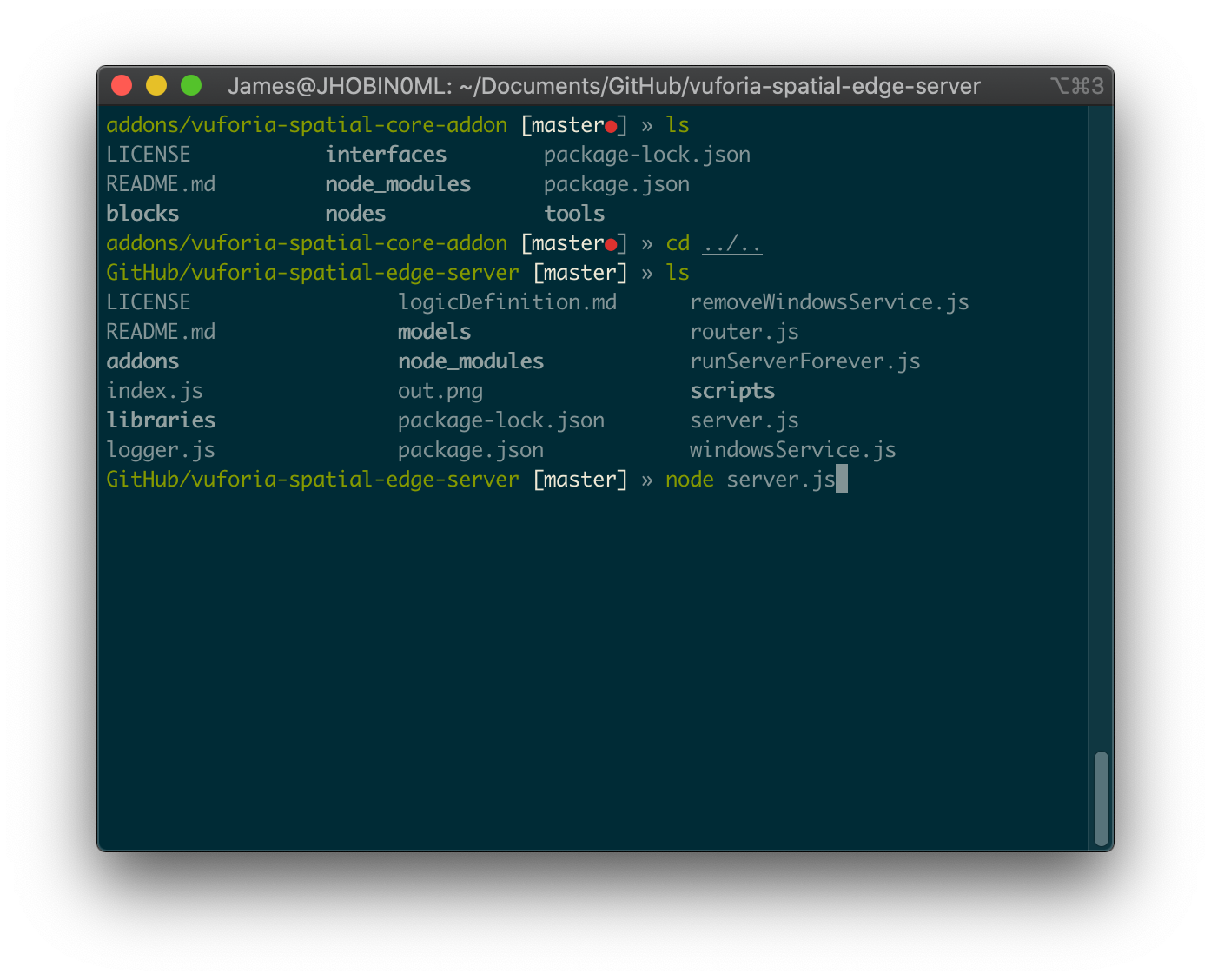Starting the Vuforia Spatial Edge Server on Mac
Install Node
Follow the instructions on Node’s website to install node and npm:
https://nodejs.org/en/. If installation succeeded,
you’ll be able to open Terminal and run node --version:
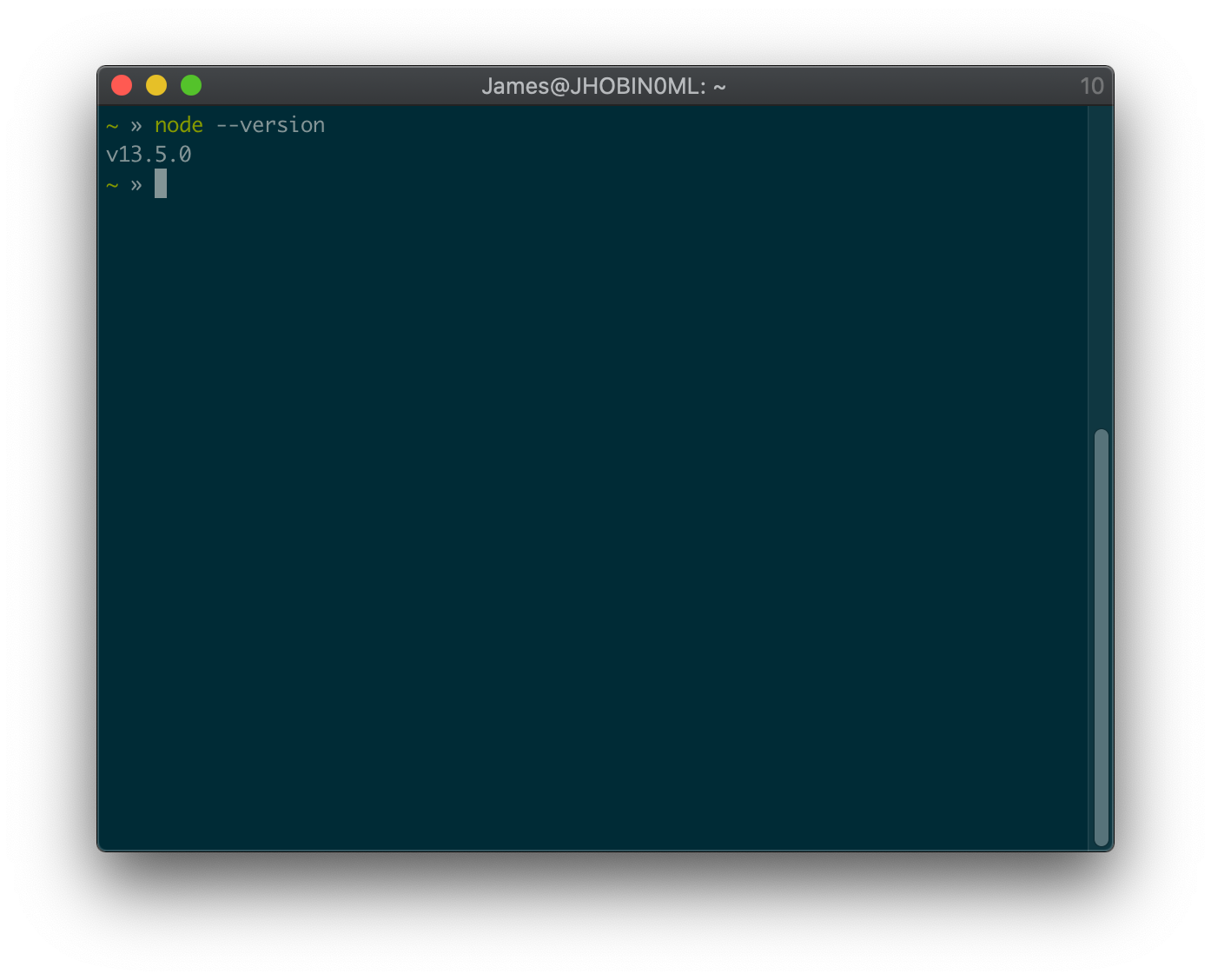
Get the Edge Server
Install GitHub Desktop (Optional)
Follow the instructions on GitHub’s website to install the GitHub desktop app. Open it up and sign in to get started.
Download Edge Server
With GitHub Desktop
In GitHub Desktop select Clone Repository (under the “Add” menu if the button isn’t immediately visible). Once there, paste the edge server’s repository url, https://github.com/ptcrealitylab/vuforia-spatial-edge-server/ and click Clone.
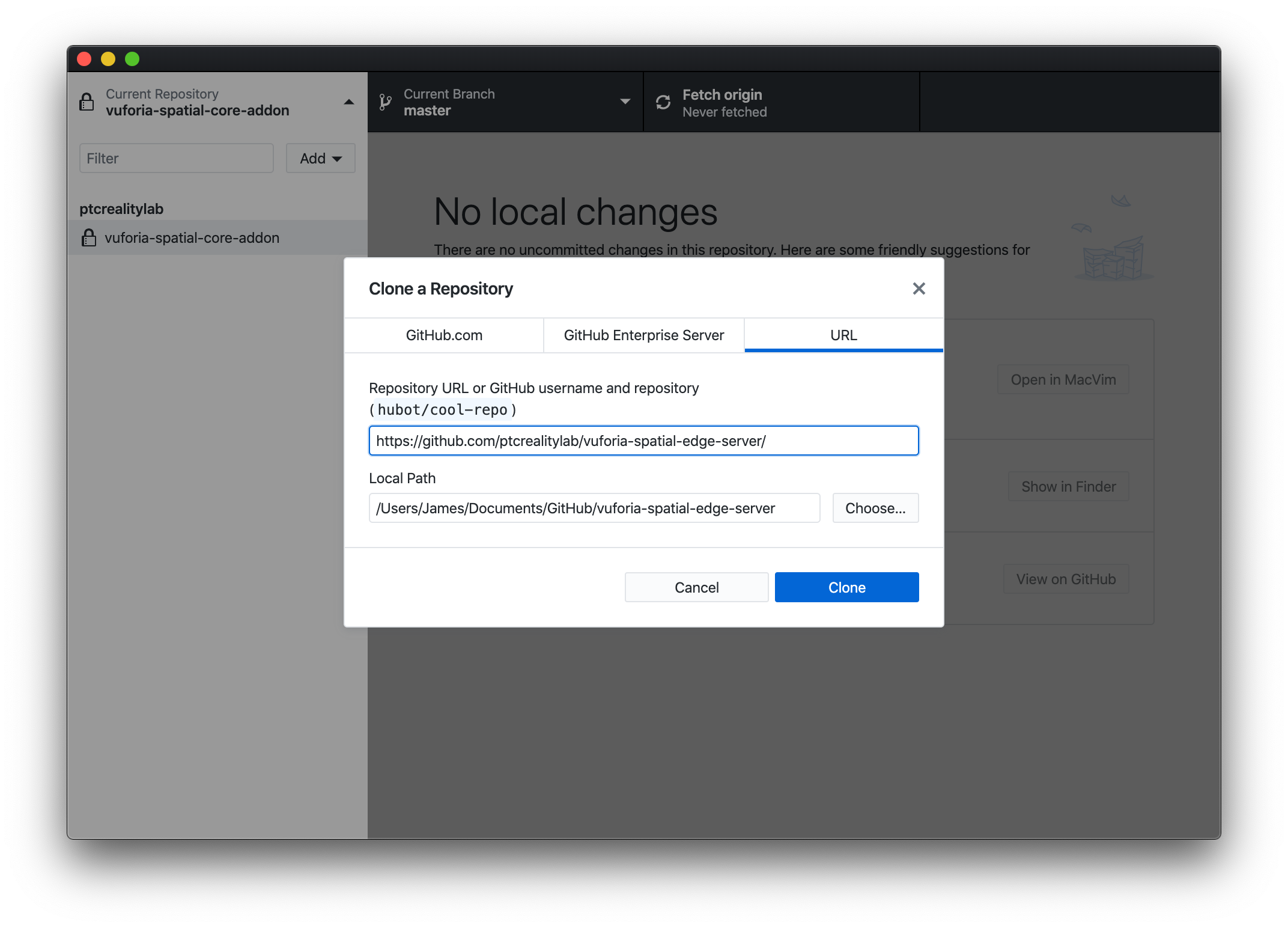
With a Browser
Download the current source code from this link and unzip it. In the following example I’ve unzipped it then moved it into my Documents directory:


Download Core Add-on
With GitHub Desktop
Open GitHub Desktop and use the same Clone Repository dialog to clone https://github.com/ptcrealitylab/vuforia-spatial-core-addon/ to the addons subdirectory of vuforia-spatial-edge-server. Note that in the “Choose Folder” dialog you will have to create a new folder named “addons.”
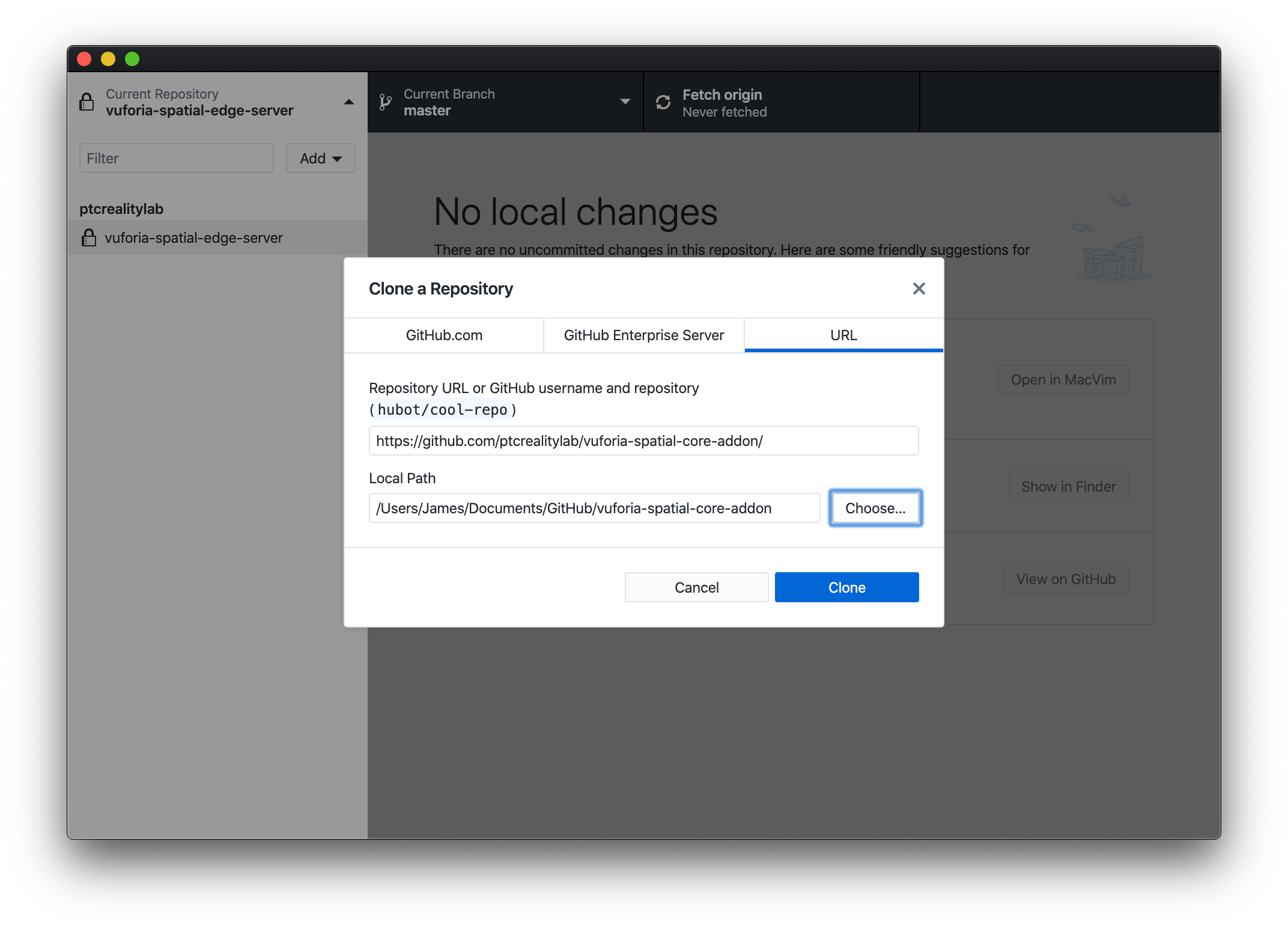
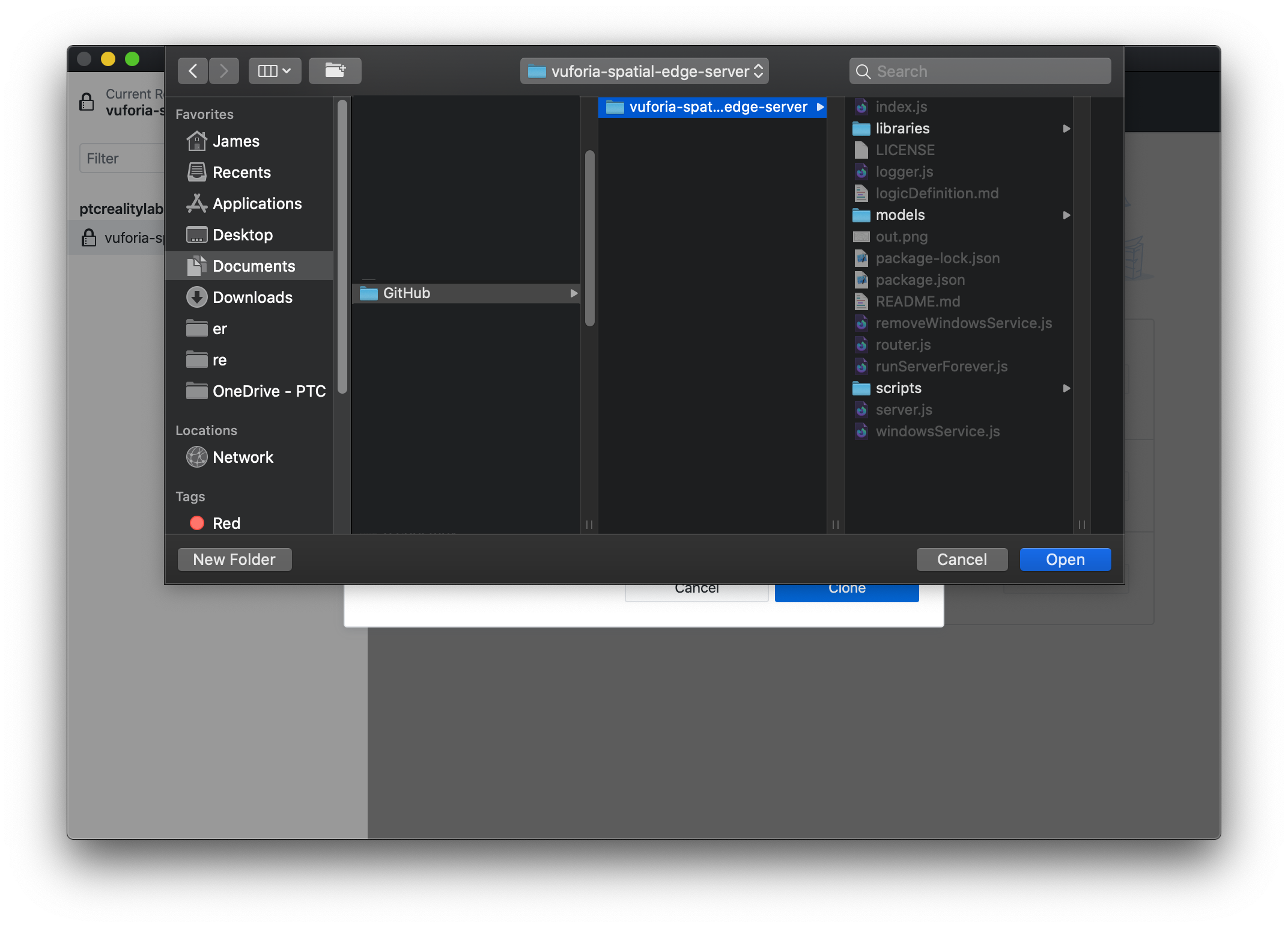
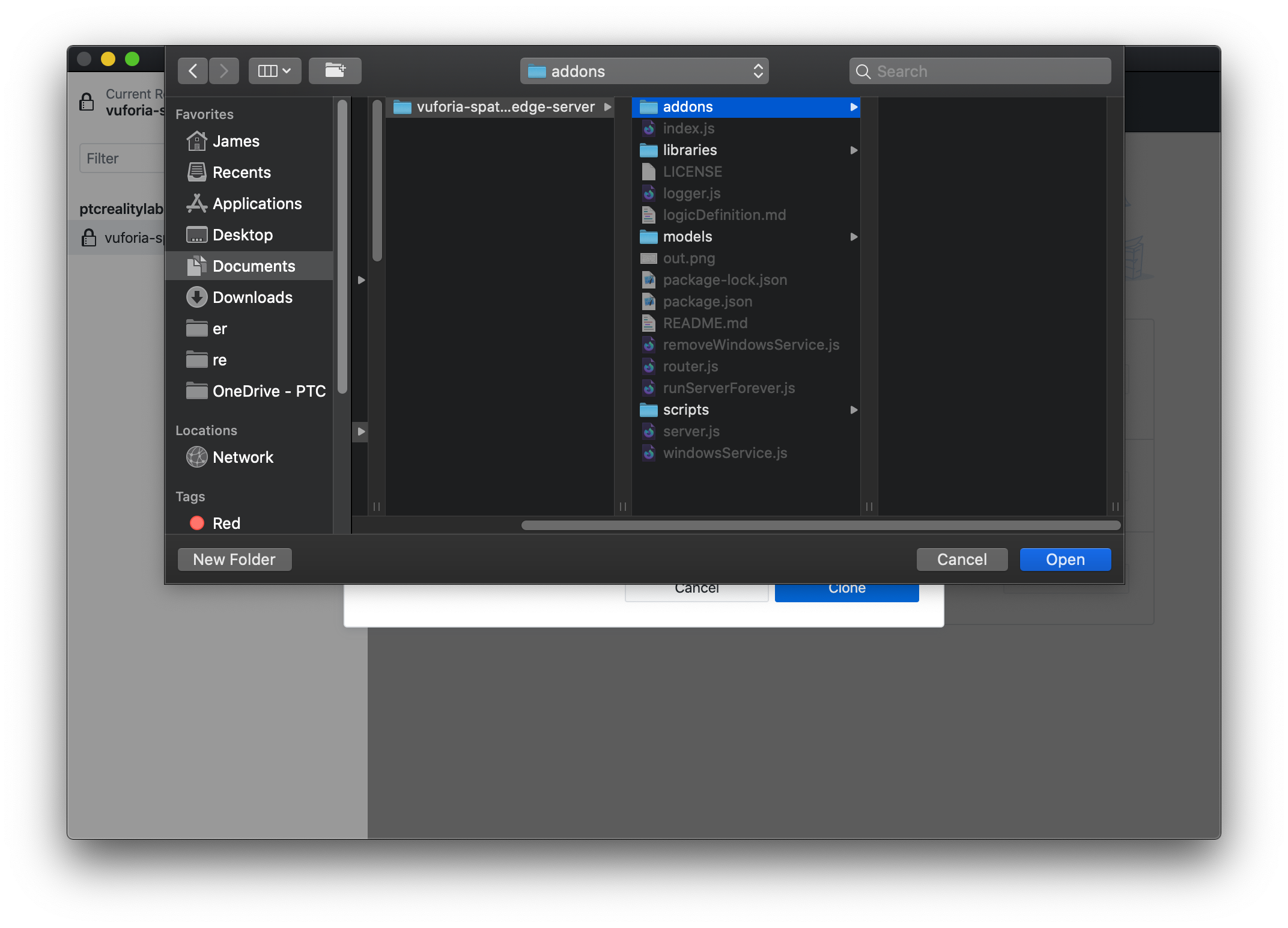
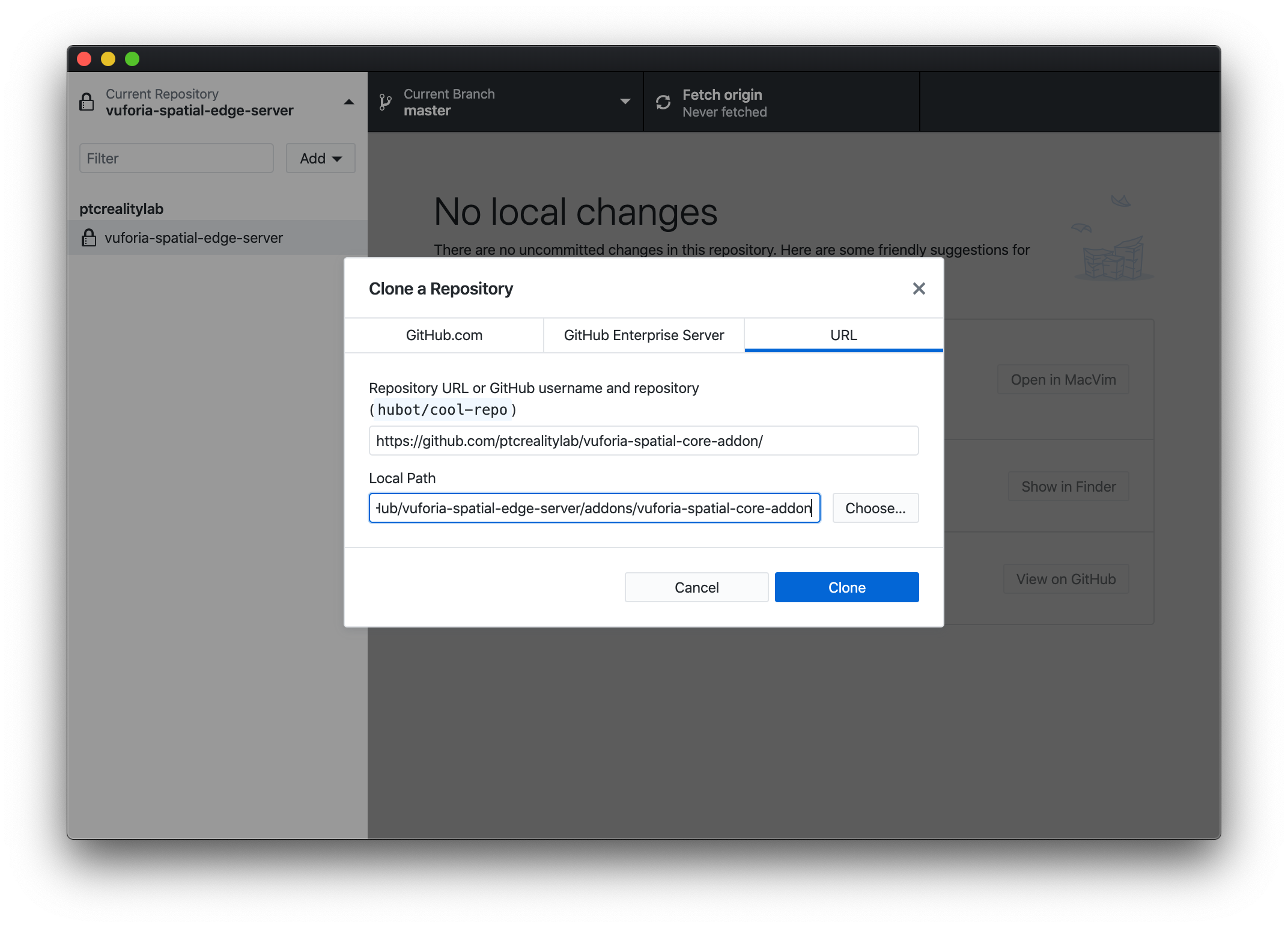
With a Browser
Download the current source code from this link. Unzip it and move it into a new folder named “addons” inside your vuforia-spatial-edge-server directory.
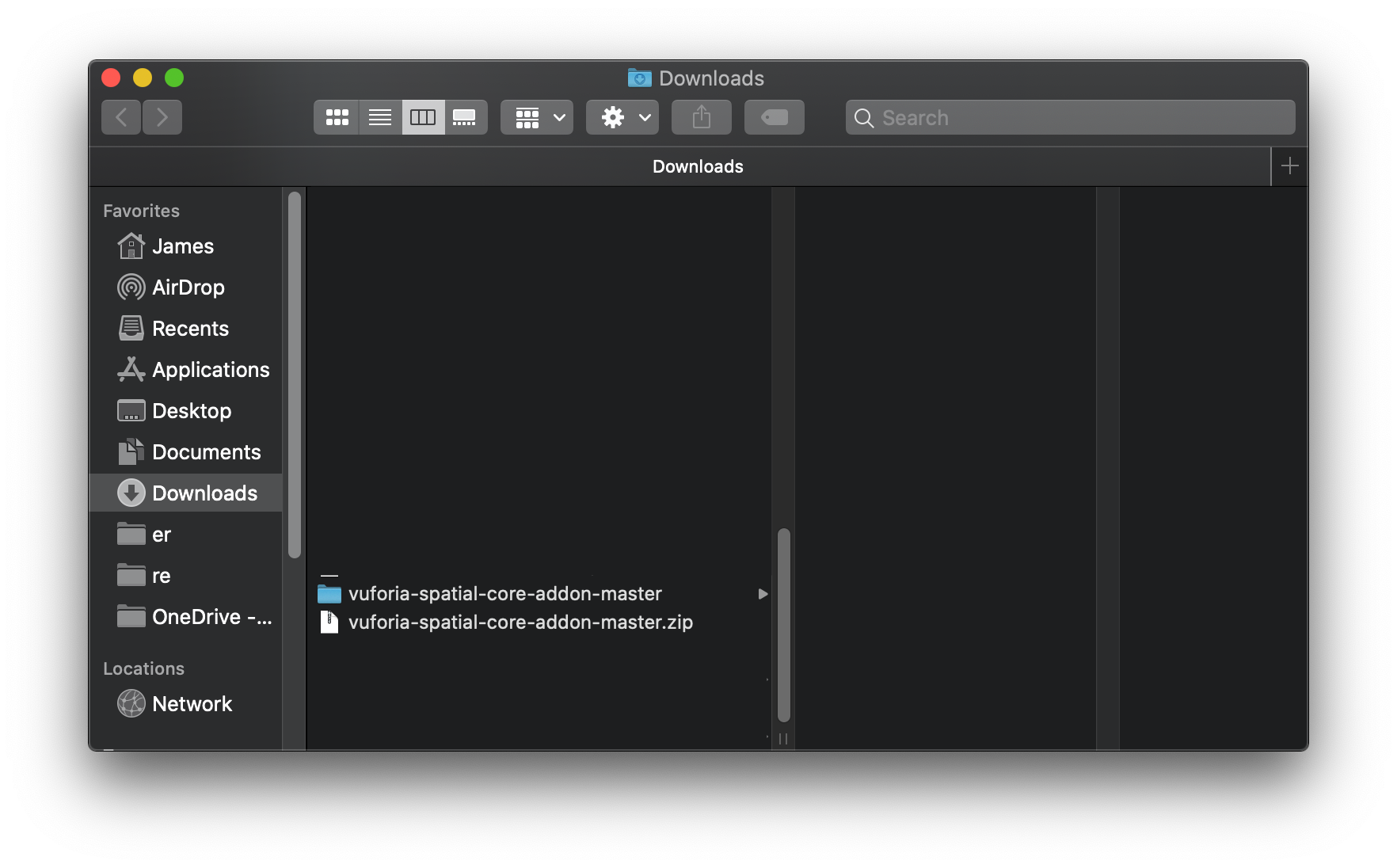
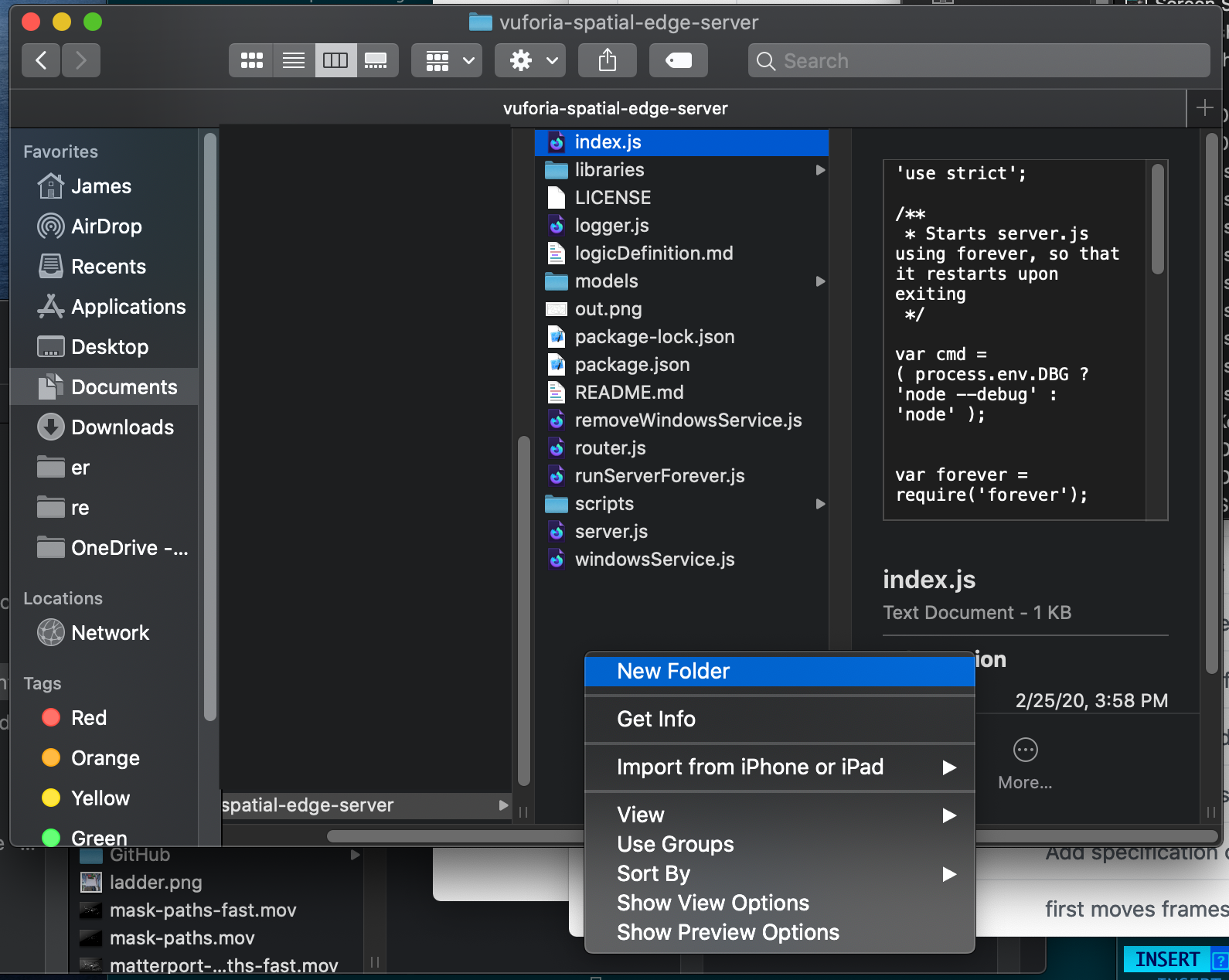
Once you’re done with all the unzipping and directory management, your full
layout should look like this:
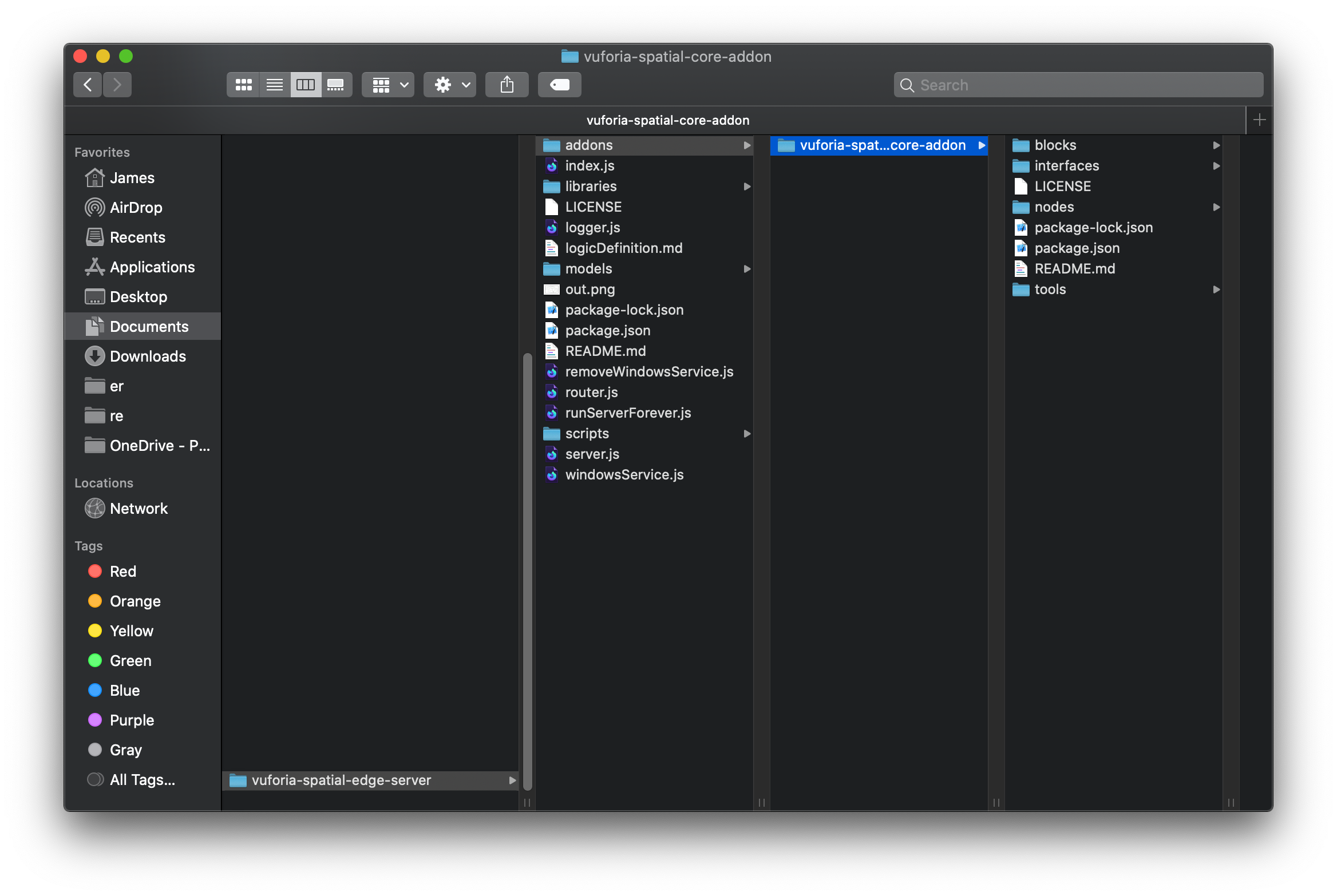
Install Dependencies
Track down the Edge Server directory from the previous step in Terminal. If you
put the edge server in your Documents directory and kept the default name
vuforia-spatial-edge-server, you can get to it with the command cd
~/Documents/vuforia-spatial-edge-server.
Once you’re in the correct directory, you can confirm this with the command
ls which should output something close to the following:
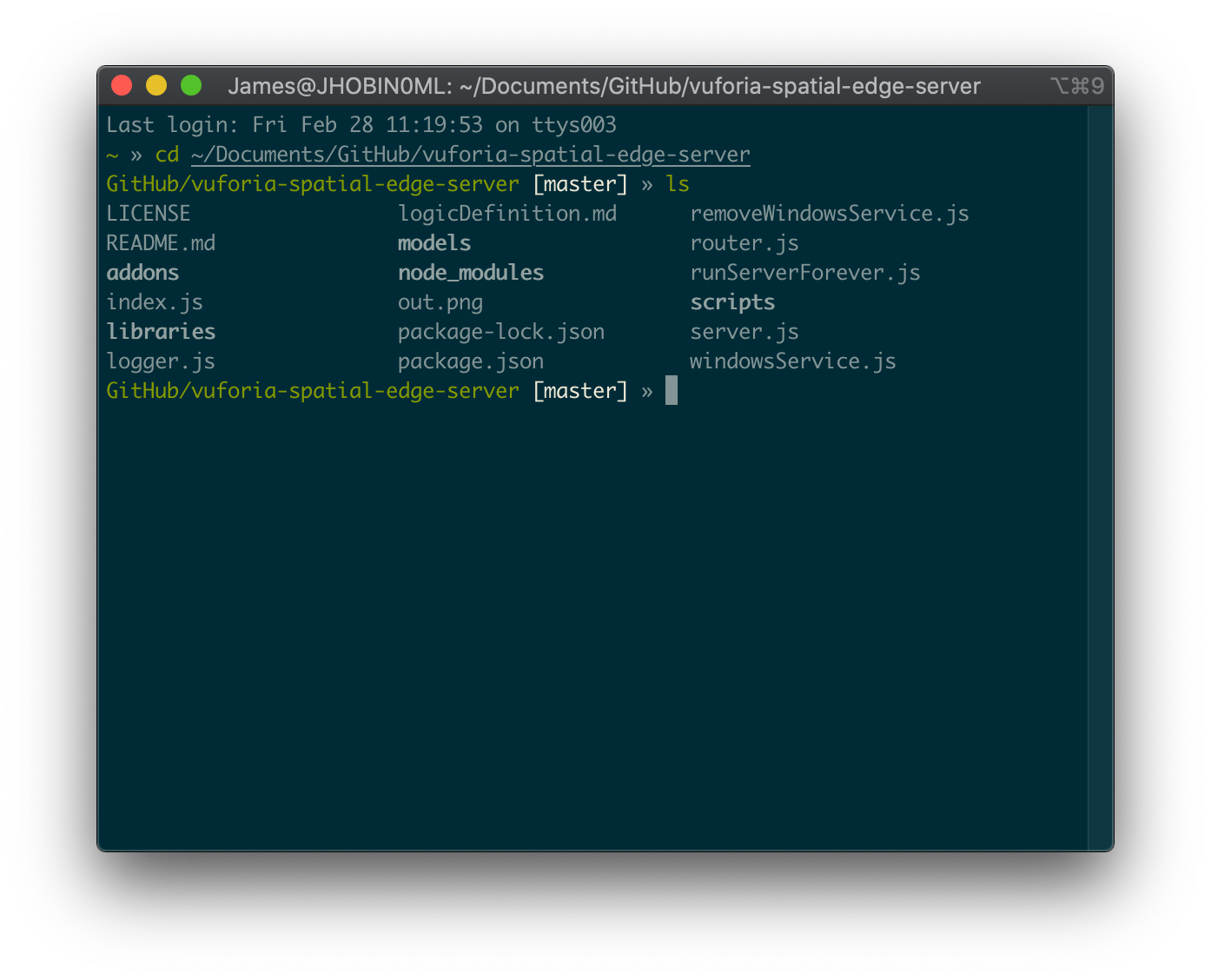
Now that you’ve confirmed that you’re in the right location you can run the
command npm install.
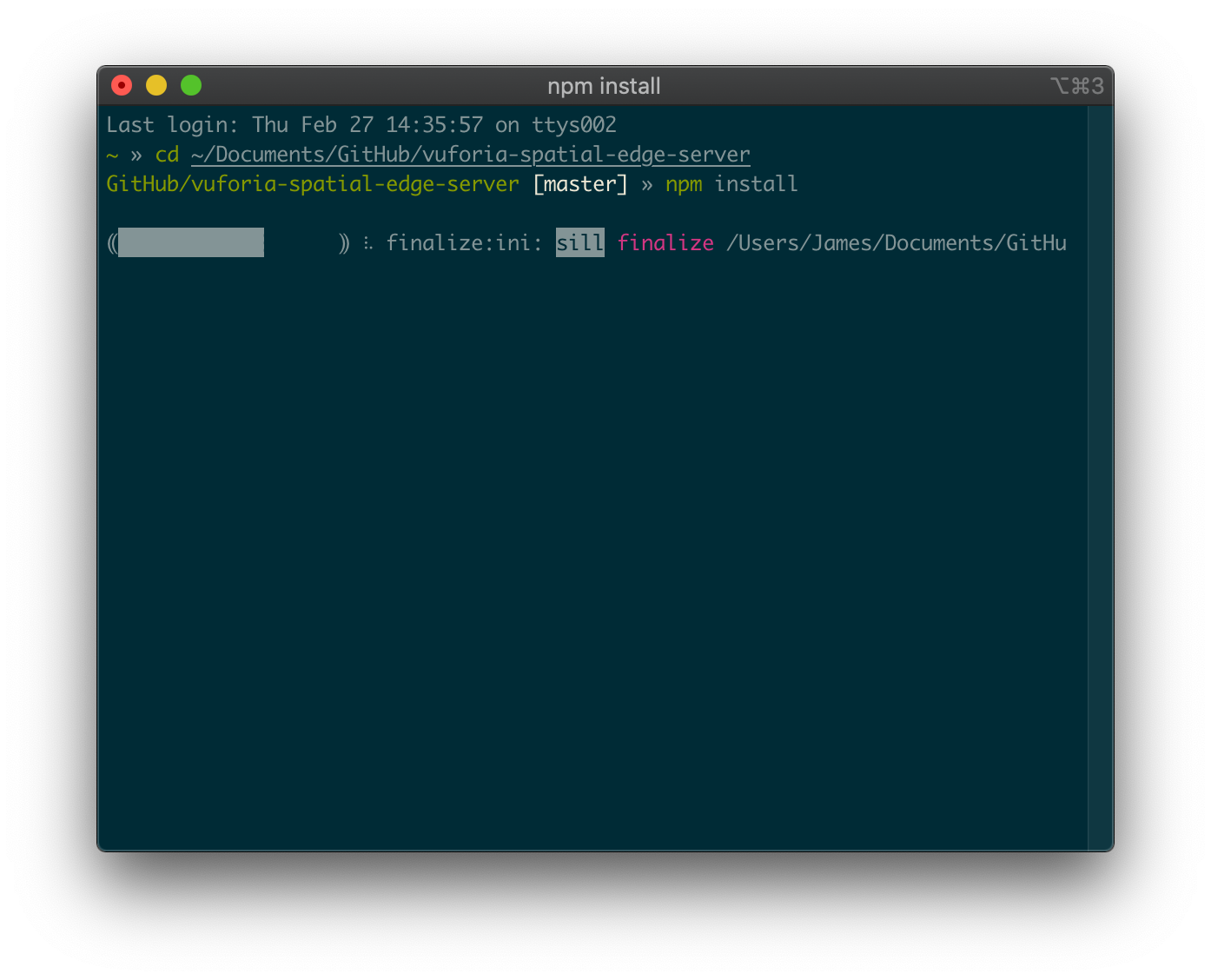
We also need to install the dependencies for the core add-on. In the edge
server directory, run cd addons/vuforia-spatial-core-addon to get into the
core add-on’s main directory. Here you can run npm install again to install
the core add-on’s specific dependencies.
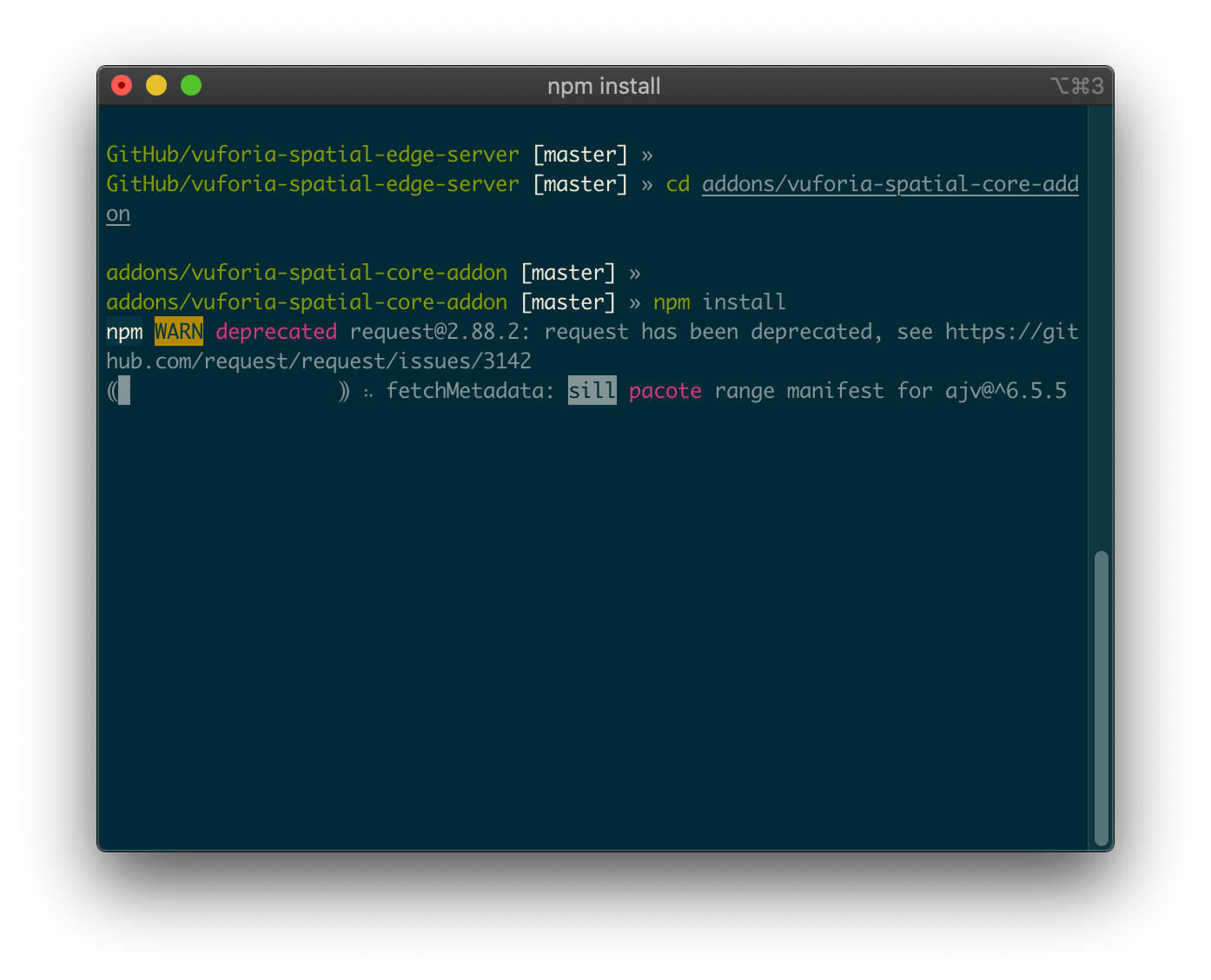
Start the Edge Server
Now, return to the edge server’s directory by running cd ../../. You can
confirm you’re in the correct directory by running ls again. Now you’re here,
you can run npm start to start the server.